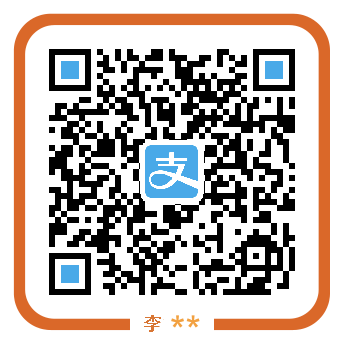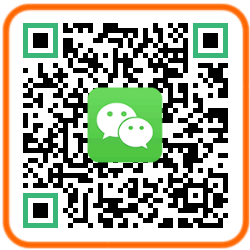Android倒计时控件,通常在发送验证码时用得最多。其实Android系统提供了一个倒计时控件叫做CountDownTimer,不过这个控件没有与界面控件绑定,在这里,我要讲述的是如何自己写一个倒计时的控件。
源码
首先放上CountDownButton的源码
/**
* CountDownButton used for send phone verify code etc.
*
* @author Jamling
*/
public class CountDownButton extends RoundButton {
private long totalTime = 60 * 1000;// 默认60秒
private String label = "秒后重发";
private long time;
private long step = 1000;
private int interval = 1000;
private Handler mHandler = new Handler() {
public void handleMessage(android.os.Message msg) {
time -= step;
if (time <= 0) {
reset();
}
else {
refreshText();
mHandler.sendEmptyMessageDelayed(0, step);
}
}
};
public CountDownButton(Context context) {
this(context, null);
}
public CountDownButton(Context context, AttributeSet attrs) {
super(context, attrs);
init(context, attrs);
}
private void init(Context context, AttributeSet attrs) {
setHintTextColor(getTextColors());
}
public void start() {
this.setEnabled(false);
this.time = totalTime;
refreshText();
mHandler.sendEmptyMessageDelayed(0, step);
}
private void refreshText() {
long t = (time / interval);
if (t > 0) {
this.setText(t + label);
}
}
public void reset() {
setText(null);
setEnabled(true);
}
/**
* Set count down total time
* <p>
* <code> setTotalTime(30000);// 30s</code>
* </p>
*
* @param totalTime
*
* @return CountDownButton self
*/
public CountDownButton setTotalTime(long totalTime) {
this.totalTime = totalTime;
return this;
}
/**
* Set count down step
* <p>
* <code> setStep(1000);// 1s</code>
* </p>
*
* @param step count down step, micro seconds
*
* @return CountDownButton self
*/
public CountDownButton setStep(long step) {
if (step > 0) {
this.step = step;
}
return this;
}
/**
* Set count down text refresh interval.
* <p>
* <code> setInterval(1000);//1s, text display: (getRemainingTime() / interval) + label</code>
* </p>
*
* @param interval count down text refresh interval, micro seconds
*
* @return CountDownButton self
*/
public CountDownButton setInterval(int interval) {
if (interval > 0) {
this.interval = interval;
}
return this;
}
public long getRemainingTime() {
return time;
}
public long getStep() {
return step;
}
}
实现相对简单,通过Handler的sendEmptyMessageDelayed来定时发送消息,实现计时并更新界面,当然,也可以通过Timer来实现,不过因为Android UI线程的限制,不如使用Handler来得简洁。CountDownButton向外暴露设置step 步长,totalTime总计时等方法。
布局
<cn.ieclipse.af.view.CountDownButton
android:id="@+id/btn2"
android:layout_width="wrap_content"
android:layout_height="wrap_content"
android:layout_gravity="center"
android:background="@color/black_333333"
android:hint="点击发送验证码"
android:padding="8dp"
android:radius="8dp"
android:textColor="@color/white"
android:textSize="14sp"
app:borderColor="@color/black_alpha_60"
app:borderWidth="0dp"
android:layout_marginTop="20dp" />
Activity中使用
myBtn2 = (CountDownButton) btn2;
// btn2 text: enable: white; normal: gray
ColorStateList csl2 = new ColorStateList(new int[][]{{android.R.attr.state_enabled}, {}},
new int[]{0xffffffff, 0xffcccccc});
myBtn2.setTextColor(csl2);
myBtn2.setTotalTime(10000);
// btn2 bg
int r = AppUtils.dp2px(this, 4);
RoundedColorDrawable normal = new RoundedColorDrawable(r, AppUtils.getColor(this, R.color.black_333333));
normal.addStateColor(new int[]{android.R.attr.state_enabled, android.R.attr.state_window_focused}, AppUtils
.getColor(this, R.color.colorPrimary)).applyTo(myBtn2);
当CountDownButton开时计时时,它将进入disable状态(不可点击),button的外观也随之变化,当计时结束后,button恢复原来的状态。
示例代码中的button样式与状态,都是通过代码控制的。详细可以查看本站另一篇文章:Android使用代码来实现StateListDrawable
计时开始代码:
@Override
public void onClick(View v) {
if (v == myBtn2) {
myBtn2.start();
return;
}
super.onClick(v);
}
关于
QuickAF 是一个Android平台上的app快速开发框架,欢迎读者在github star或fork。本人写作水平有限,欢迎广大读者指正,如有问题,可与我直接联系或在我的官方博客中给出评论。
参考
Android使用代码来实现StateListDrawable: http://www.ieclipse.cn/2016/08/02/Android/Android-code-states/
QuickAF: https://github.com/Jamling/QuickAF
本文永久链接: [https://www.ieclipse.cn/2016/08/02/Android/Android-coutdown-button/](https://www.ieclipse.cn/2016/08/02/Android/Android-coutdown-button/) 未经允许,禁止转载,如有问题,请在我的博客原始页面提交评论。