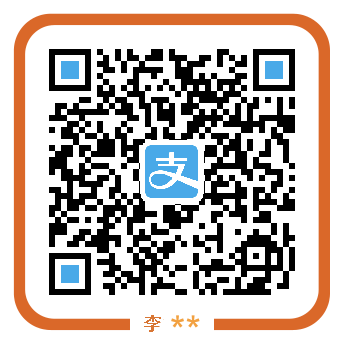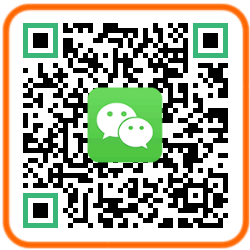目前许多Android App都带有一个底部栏,通过底部栏可以切换Tab,比如微信,QQ都是这种风格。对于像小红点之类的醒目提醒,用得最多的就是BadgeView了,不过,如果底部栏是RadioGroup的话,那么不好意思BadgeView可不支持哦(如果使用BadgeView,RadioGroup就不能愉快地工作了)。那么如何即保留使用RadioGroup又能添加BadgeView的功能呢?请接着阅读本文。
本文阐述的是使用QuickAF的RadioBadgeView来解决RadioButton与BadgeView的冲突。在RadioButton上显示Badge消息提醒,需要将原来的RadioButton替换成RadioBadgeView。
RadioBadgeView
RadioBadgeView继承自RadioButton,可以视为RadioButton的加强版。与RadioButton不同的时,它在初始化时会生成一个BadgeView2对象(BadgeView2用于展现小红点,后文有详细介绍)。在onDraw时,调用BadegView2的draw方法将小红点画到界面上。
@Override
protected void onDraw(Canvas canvas) {
super.onDraw(canvas);
drawBadge(canvas);
}
private void drawBadge(Canvas canvas) {
Point p = getBadgePosition();
canvas.save();
canvas.translate(p.x, p.y);
badgeView.draw(canvas);
canvas.restore();
}
/**
* Calculate the badge view position, default is the top-right of the radio
* button with a top drawable.
*
*
* @return the position of badge view relative to target
*/
protected Point getBadgePosition() {
int offw = getMeasuredWidth() >> 1;
int offh = getMeasuredHeight() >> 1;
// 注意这里不考虑复杂的布局
Drawable d = getCompoundDrawables()[1]; // top drawable;
if (d != null) {
offw += d.getIntrinsicWidth() >> 1;
offh -= (getCompoundDrawablePadding() + d.getIntrinsicHeight()
+ (getPaint().descent() - getPaint().ascent())) / 2;
offh -= badgeView.getMeasureHeight() / 2;
if (offh < 0) {
offh = 0;
}
}
return new Point(offw, offh);
}
从上面的代码可以看到,drawBadge用来画BadgeView, getBadgePosition()用于获取BadgeView的位置。注意了,这个位置坐标位于top drawable的右上角,如果你的页面要求小红点位于其它地方,比如右下角,那么需要参考本类的实现,重写getBadgePosition()方法。
如何控制显示的数目呢?
请看以下代码:
public BadgeView2 getBadgeView() {
return badgeView;
}
public int getBadgeCount() {
return badgeView.getBadgeCount();
}
public void setBadgeCount(int count) {
badgeView.setBadgeCount(count);
}
public void incrementBadgeCount(int increment) {
int count = getBadgeCount();
setBadgeCount(increment + count);
}
public void decrementBadgeCount(int decrement) {
incrementBadgeCount(-decrement);
}
像常用的对BadgeView数目的操作,都委托badgeView去执行了。更多的操作,需要通过getBadgeView()返回badgeView来执行。
那么可以认为RadioBadgeView相当于一个Decorator。真正的玄机还在BadgeView2类中。
BadgeView2
BadgeView2与BadgeView很像,熟悉BadgeView的同学阅读BadgeView2的代码应该很容易,由于BadgeView2的代码较长,这里只讲部分重点功能。
设置显示Style
BadgeView2提供三种显示风格
- 显示背景,背景一般都是一个小圆点
- 显示数字,比如QQ的消息数目,有最大值限制,可以自定义
- 都显示(显示背景+显示数字)
代码如下:
/**
* Set badge view display style
*
* @param badgeStyle combined value of {@link #STYLE_BACKGROUND}, {@link #STYLE_TEXT}
* @see BadgeView2#STYLE_BOTH
* @see BadgeView2#STYLE_BACKGROUND
* @see BadgeView2#STYLE_TEXT
*
*/
public void setBadgeStyle(int badgeStyle) {
if (this.badgeStyle != badgeStyle) {
this.badgeStyle = badgeStyle;
requestLayout();
}
}
设置背景
提供两个API来设置背景
- 通过指定背景半径(radius)和背景色(bgColor)来设置(背景为ShapeDrawable)
- 通过设置背景图片(png或9.png)
详细代码如下:
/**
* <p>
* Set shape drawable as background. If set
* {@link BadgeView2#STYLE_BACKGROUND} style the background will displayed
* as circle with assigned radius.
*
* </p>
* <p>
* <b><em>Note </em></b>
* If badge count less than 10 or {@link #badgeStyle} set to
* {@link #STYLE_BACKGROUND} the background will display as circle
* </p>
* If radius assigned, set a default horizontal padding of radius also.
*
* @param radius
* the radius of circle background under
* {@link BadgeView2#STYLE_BACKGROUND} style, px unit
* @param bgColor
* background color, ARGB format
*/
public void setBadgeBackground(int radius, int bgColor) {
float[] radiusArray = new float[] { radius, radius, radius, radius,
radius, radius, radius, radius };
padding = new Rect(radius, 0, radius, 0);
RoundRectShape roundRect = new RoundRectShape(radiusArray, null, null);
ShapeDrawable bgDrawable = new ShapeDrawable(roundRect);
bgDrawable.getPaint().setColor(bgColor);
bgDrawable.setPadding(padding);
this.badgeBackground = bgDrawable;
requestLayout();
}
/**
* Set badge background, may be a .9.png, to get well display effect, you
* may call {@link BadgeView2#setBadgePadding(int, int, int, int)} to set
* paddings
*
*
* @param d
* background drawable
* @see BadgeView2#setBadgePadding(int, int, int, int)
*/
public void setBadgeBackground(Drawable d) {
if (this.badgeBackground != d) {
badgeBackground = d;
requestLayout();
}
}
其它的API就不详细介绍了,有兴趣可以查看QuickAF源代码。
使用方法
在QuickAF的sample app中,底部的导航栏使用的就是RadioBageView,另外,在示例中还包含RadioBadgeView的三种使用方式
int r = AppUtils.dp2px(view.getContext(), 4);
int ts = AppUtils.sp2px(view.getContext(), 12);
rb1 = (RadioBadgeView) findViewById(R.id.radio_badge1);
rb2 = (RadioBadgeView) findViewById(R.id.radio_badge2);
rb3 = (RadioBadgeView) findViewById(R.id.radio_badge3);
rb1.getBadgeView().setBadgeBackground(ts >> 1, 0xffff0000);
rb1.getBadgeView().setTextSize(ts);
rb1.getBadgeView().setMax(10, null);
rb2.getBadgeView().setBadgeBackground(
getResources().getDrawable(android.R.drawable.btn_radio));
rb2.getBadgeView().setTextColor(0xff00ff00);
rb2.getBadgeView().setTextSize(ts * 3 / 2);
rb2.getBadgeView().setBadgePadding(r, 0, r, 0);
rb3.getBadgeView().setBadgeBackground(
getResources().getDrawable(R.mipmap.logo));
rb3.getBadgeView().setTextColor(0xff0000ff);
rb3.getBadgeView().setTextSize(ts * 2 / 3);
layout中有三个RadioBadgeView,分别为rb1, rb2和rb3。
- rb1:使用ShapeDrawable作背景,最大数目显示10
- rb2:使用9.png作背景
- rb3:使用png图片作背景
布局Layout如下:
<RadioGroup
android:id="@+id/radioGroup2"
android:layout_width="match_parent"
android:layout_height="wrap_content"
android:layout_marginTop="20dp"
android:background="#ffeeeeaa"
android:gravity="center_vertical"
android:minHeight="55dp"
android:orientation="horizontal" >
<cn.ieclipse.af.view.RadioBadgeView
android:id="@+id/radio_badge1"
android:layout_width="wrap_content"
android:layout_height="wrap_content"
android:layout_weight="1"
android:button="@null"
android:drawableTop="@android:drawable/ic_menu_camera"
android:gravity="center"
android:padding="8dp"
android:text="Shape bg" />
<cn.ieclipse.af.view.RadioBadgeView
android:id="@+id/radio_badge2"
android:layout_width="wrap_content"
android:layout_height="wrap_content"
android:layout_weight="1"
android:button="@null"
android:drawableTop="@android:drawable/ic_menu_save"
android:gravity="center"
android:padding="8dp"
android:text="9png bg" />
<cn.ieclipse.af.view.RadioBadgeView
android:id="@+id/radio_badge3"
android:layout_width="wrap_content"
android:layout_height="wrap_content"
android:layout_weight="1"
android:button="@null"
android:drawableTop="@android:drawable/ic_menu_manage"
android:gravity="center"
android:padding="8dp"
android:text="png bg" />
</RadioGroup>
大家可以在QuickAF的sample app中修改显示风格,设置padding,增加或减少数目来查看效果。
关于
QuickAF 是一个Android平台上的app快速开发框架,欢迎读者在github star或fork。本人写作水平有限,欢迎广大读者指正,如有问题,可与我直接联系或在我的官方博客中给出评论。
参考
BadgeView: https://github.com/stefanjauker/BadgeView
QuickAF: https://github.com/Jamling/QuickAF
本文永久链接: [https://www.ieclipse.cn/2016/08/02/Android/Android-radio-badge/](https://www.ieclipse.cn/2016/08/02/Android/Android-radio-badge/) 未经允许,禁止转载,如有问题,请在我的博客原始页面提交评论。